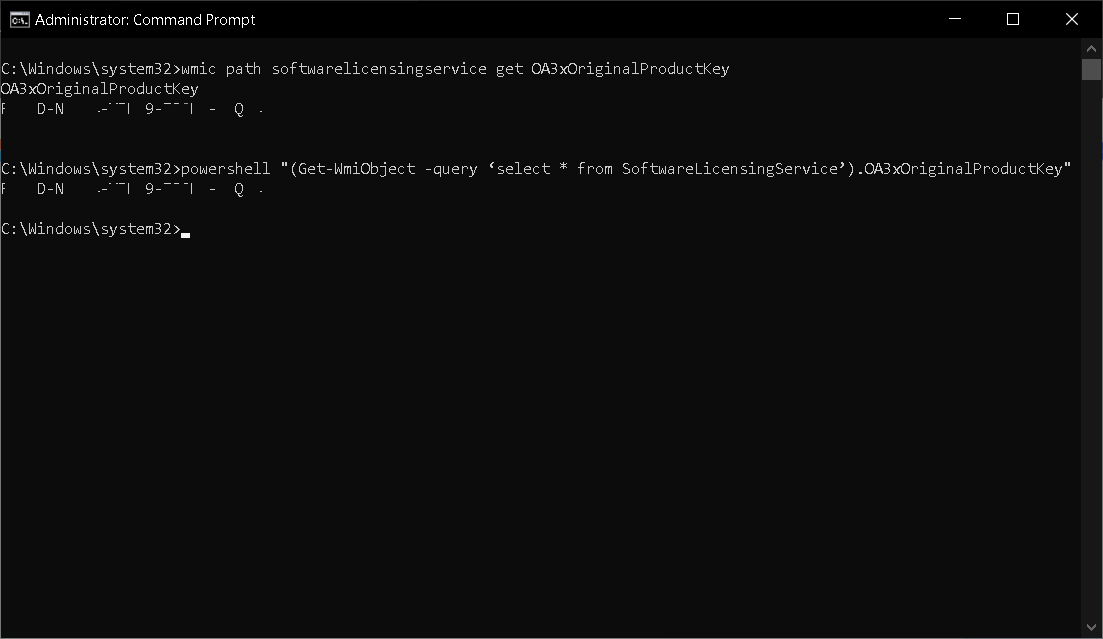
In this guide, we’ll walk you through the process of retrieving your Windows 10 product key using two built-in commands in the Command Prompt or PowerShell. This can be useful if you need to reinstall Windows or want to upgrade to a new version.
Retrieving the Original Windows 10 Product Key
The original product key is the one that your computer came with when you first purchased it. To retrieve this key, you can use the wmic command, which stands for Windows Management Instrumentation Command-line. This command allows you to interact with WMI, a component of the Windows operating system that provides information about your system.
Here’s the command to retrieve the original product key:
wmic path softwarelicensingservice get OA3xOriginalProductKeyRetrieving the Current Windows 10 Product Key
The current product key is the one that your system is currently using. If you’ve changed your product key since you first got your computer, this command will show you the current key, not the original one.
To retrieve the current product key, you can use the powershell command, which allows you to run PowerShell scripts from the Command Prompt. Here’s the command:
powershell "(Get-WmiObject -query ‘select * from SoftwareLicensingService’).OA3xOriginalProductKey"Remember to run these commands in Command Prompt or PowerShell with administrative privileges. If you need further assistance, feel free to ask!
#CommandPrompt #Get-WmiObject #OA3xOriginalProductKey #PowerShell #ProductKey #SoftwareLicensingService #SystemInformation #Windows10 #WindowsActivation #WMIC